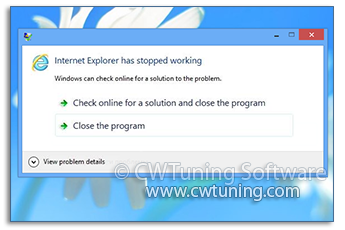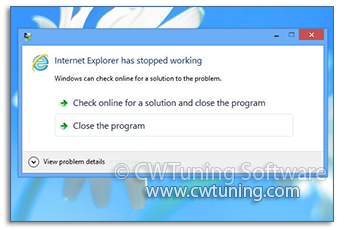|
|
Language |
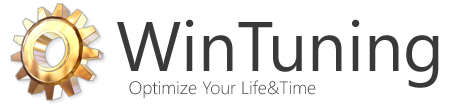
Tweak and Optimize Windows 7, 10, 8 |
|
|
|
Database of WinTuning tweaks
All tweaks of "Loading Configuration"
Loading Optimization Run startup scripts asynchronously Run logon scripts synchronously Turn off automatic termination of applications Automatically close Non-Responding applications Disable creation of Last Known Good Configuration Enable defragmentation of system files Disable Windows Prefetcher Disable updating Group Policy Hide the Welcome Screen of logon Appearance and Sound when logging Enable Verbose Status Messages Turn off Windows Startup Sound Log On Screen Text Shadow Behavior when Windows error occurs Disable Windows logging Disable Automatic Restart to read BSOD Check disk timeout Disable application crash message Auto Admin Logon feature Force use of Auto Logon Windows Services Disable print spooler Disable Windows Time Service Disable Windows Security Center Service Disable Superfetch Service Disable Touch Keyboard and Handwriting Panel Service Disable Computer Browser Enable Remote Registry Disable Windows Firewall Disable Windows Defender Disable Windows Error Reporting service Show all WinTuning sections |
|

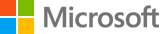
 Loading
Loading